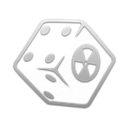Configuration and Testing
Performance and Stability Guide
- Make sure the Blue Moon profile is active.
- Click the
 button at the top of MO2 and select INI Editor.
button at the top of MO2 and select INI Editor. - Select the FalloutCustom.ini tab, which should be blank.
Make sure you are in the FalloutCustom.ini tab and NOT the Custom.ini tab.
- Paste in the following:
It is highly recommended to avoid changing any other INI settings not in the guide and to avoid using tools like BethINI. You will realistically not need any other tweaks than the ones already in the guide.
Testing Utilities & NVSE Plugins
- Restart your PC (otherwise some plugins will print out 0).
- Launch the game using the New Vegas option in MO2 (not the NVSE option).
- If you see a black console window appear, it means NVHR is working.
- If not, NVHR is installed incorrectly.
- Once the game has reached the main menu, hit the
~key (above the tab key) to open the console. - You will need to unplug/disconnect any controllers to be able to use the keyboard.
- Enter
GetNVSEVersionand the console should printNVSE version: 6 - If not, xNVSE is installed incorrectly.
- Next, enter
GetIsLAAand the console should printGetIsLAA >> 2 - If it prints
>> 0, then the 4GB Patch was applied incorrectly. - If it prints an error message, then JIP LN NVSE is installed incorrectly.
- Next, enter
GetINISetting "iNumHWThreads:General"and the console should printINISetting iNumHWThreads:General >> 3 - If not, then the Tweaking FalloutCustom.ini step was done incorrectly.
- Next, enter
IsDLLLoaded CrashLoggerand the console should printIsDLLLoaded "CrashLogger.dll" >> 1 - If not, then Crash Logger is installed incorrectly.
- Next, enter
IsDLLLoaded NVTFand the console should printIsDLLLoaded "nvtf.dll" >> 1 - If not, then NVTF is installed incorrectly.
- Lastly, enter
IsDLLLoaded mlfand the console should printIsDLLLoaded "mlf.dll" >> 1 - If not, then Mod Limit Fix is installed incorrectly.