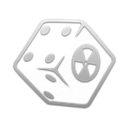NVSE Plugins
Creating a Separator in MO2
- Right-click the empty space in the left pane of MO2 and select Create Separator.
- Name the separator NVSE Plugins.
Installation instructions:
- Download the Main Files - NVHR using the Manual Download button.
- From the downloaded archive, extract everything to the game's Root folder.
Installation instructions:
- Main File - JIP LN NVSE Plugin
- Main File - JIP LN Settings INI
- Once the two files are installed, double-click on JIP LN Settings INI in the left pane of MO2
- Select the mod's INI file in the INI-Files tab and set bEnableFO3Repair to 1 (line 6)
This setting re-integrates Fallout 3's repairing system, where you can only repair an item up to a % equal to your repair skill. I highly recommend you read the INI file for more information. Recommended, but not required.Adds new script functions, features and engine bug fixes.
This is the first mod in the guide that is installed with the with Mod Organizer 2 through the Mod Manager Download button. If you are unsure of what to do, read the Key Terminology section from the Setup page.
It is also the first mod in the guide you need multiple files from, remember to Rename each file to match the name on Nexus.
Installation instructions:
- Main File - JohnnyGuitar NVSE
Installation instructions:
- Main File - ShowOff NVSE
- Optional File - ShowOff INI
Installation instructions:
- Main File - AnhNVSE v1.3.1
Installation instructions:
- Main File - Crash Logger
Installation instructions:
- Main File - NVTF
- Optional File - Texture Modding and High Res Preset
Installation instructions:
- Main File - MLF
Installation instructions:
- Main File - kNVSE
Installation instructions:
- Main File - Depth of Field Fix
Installation instructions:
- Main File - Dynamic Pip-Boy Light
Installation instructions:
- Main File - Exterior Emittance Fix
Fallout Alpha Rendering Tweaks NVSE
Installation instructions:
- Main File - Fallout Alpha Rendering Tweaks
Installation instructions:
- Main File - Fog-based Object Culling
Installation instructions:
- Main File - High Resolution Bloom
Installation instructions:
- Main File - High Res Local Maps
Installation instructions:
- Main File - High Resolution Screens
Installation instructions:
- Main File - High Resolution Water Fog
Installation instructions:
- Main File - MoonlightNVSE
Installation instructions:
- Main File - Muzzle Flash Light Fix
Installation instructions:
- Main File - Pip-Boy Shading Fix
Installation instructions:
- Main File - Real Time Reflections
- Main File - Real Time Reflections - INI
- Once the two files are installed, double-click on Real Time Reflections - INI in the left pane of MO2
- Select the mod's INI file in the INI-Files tab and set bScreenSpaceInterior to 1 (line 20)
Installation instructions:
- Main File - Improved Lighting Shaders
Installation instructions:
- Main File - Climate Control NVSE
Installation instructions:
- Main File - Cloud Upgrade
Installation instructions:
- Main File - Improved Console
Installation instructions:
- Main File - UIO - User Interface Organizer