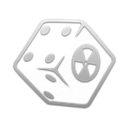User Interface
Creating a Separator in MO2
- Right-click the empty space in the left pane of MO2 and select Create Separator.
- Name the separator User Interface.
Installation instructions:
- Main File - The Mod Configuration Menu
- Update File - MCM BugFix 2
Installation instructions:
- Download the mod and install manually through MO2.
- You will be prompted with a FOMOD installer:
- Default Font Tweaks
- WASD Compatible Install
- Optional File - Vanilla UI Plus - Max Carry Weight Patch
JIP Improved Recipe Menu ESPless
Installation instructions:
- Main File - JIP Improved Recipe Menu ESPless
Installation instructions:
- Main File - Clean Vanilla Hud
- You will be prompted with a FOMOD installer:
-
Install
- Main File - Clean Companion Wheel 256x256 Edition
- Main File - Clean Vault Boy Paper Doll
- Main File - Map Marker Icons
- You will be prompted with a FOMOD installer:
-
Install
Installation instructions:
- Main File - Just Dynamic Crosshair
Installation instructions:
- Main File - Just Loot Menu
The author of these two mods has a merged mod called Just Assorted Mods that contains the previous two mods along with many other features such as sprint and bullet time. The guide does not use this version as I don't personally like the rest of the additions, but feel free to use it if you want.
M.U.X. Series - Interface Overhaul
Installation instructions:
- Main File - M.U.X. Series - Interface Overhaul
- Optional File - M.U.X. Series - Just Dynamic Crosshair Patch
- Upon installing the main file, you will be prompted with a FOMOD installer:
- Seventy Six Install
- Main Files - OX - Toolkit
- You will be prompted with a FOMOD installer:
-
Install
- Main File - M.U.X. INI
Installation instructions:
- Main File - 1. Consistent Pip-boy Icons
Installation instructions:
- Main File - Clean Pause Background
Cursor Unilaterally Matched NVSE
Installation instructions:
- Main File - Cursor Unilaterally Matched (NVSE) - Vanilla
Installation instructions:
- Main File - Simple Cursor (SMALL)
Main Title Consistent Replacer
Installation instructions:
- Main File - Main Title Replacer - New Vegas
Minimal Atmospheric Loadscreens
Installation instructions:
- Main File - Minimal Atmospheric Loadscreens
Installation instructions:
- Main File - Simple Main Menu HD - 2K
Installation instructions:
- Main File - World Map HD
Installation instructions:
- Main File - ESP-less Tutorial Killer